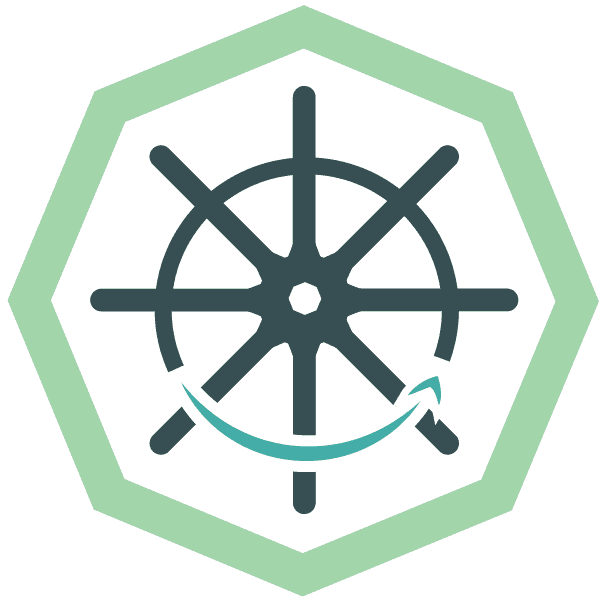
Discover Kubeconfig: A guide to EKS authentication with AWS 🤔
Content
AWS EKS-Kubeconfig Connection 🐋
📌 Introduction
One of the key challenges of using EKS is authentication. EKS uses IAM to provide authentication to your K8s cluster. However, IAM tokens can be difficult to manage and use.
Kubeconfig is a configuration file that stores information about K8s clusters, including their API server endpoints, certificates, and authentication information. Kubeconfig can be used to authenticate with EKS clusters, making it a more convenient and secure option than IAM tokens. This blog post will discuss how to use kubeconfig to authenticate with EKS clusters. We will also cover the basics of kubeconfig and how it works.
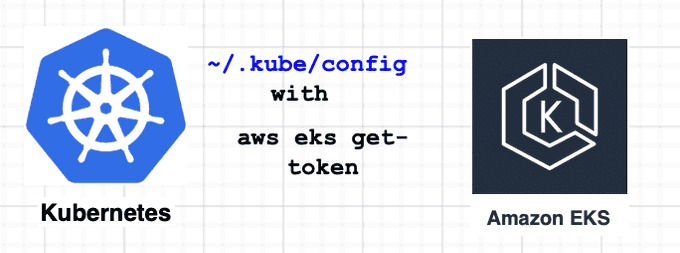
☸️ Kubeconfig: A Manual Creation Guide and its Interplay with aws eks get-token
Kubeconfig serves as the backbone for kubectl, empowering it to locate the necessary details for cluster selection and communication with the API Server.
By default, kubectl searches for a file named config within the $HOME/.kube directory, allowing seamless access to Kubernetes resources. In this article, we'll take a hands-on approach and walk you through the manual creation of kubeconfig. As we progress, we'll unravel the inner workings of this vital configuration file, exploring its synergy with aws eks get-token.
By the end, you'll have a comprehensive understanding of how these components collaboratively enable secure and efficient interactions with AWS EKS clusters.
📜 Prerequisites for this Blog
- Basic familiarity with Kubernetes concepts and operations.
- Understanding of Amazon Web Services (AWS) and Elastic Kubernetes Service (EKS).
- Familiarity with the
kubectlcommand-line tool. - A functional AWS EKS Kubernetes cluster, to experiment with
kubeconfigandaws eks get-token.
🛠️ Hands-on Lab
In this part, we'll walk through each step, from creating the kubeconfig file to leveraging aws eks get-token, all while exploring the vital components that facilitate secure authentication and communication with your Kubernetes cluster.
Step 1: Remove Existing Kubeconfig Folder ⚙️
Delete the existing ~/.kube folder created by eksctl to ensure a clean slate for kubeconfig setup.
rm -r ~/.kubeStep 2: Set Environment Variables 🌍
Define region, cluster_name, and account_id as environment variables to simplify subsequent commands.
export region_code="eu-west-1"
export cluster_name="poc-cluster"
export account_id="account_id"Step 3: Retrieve Cluster Endpoint 🔗
Obtain the cluster endpoint URL required for communication with the Kubernetes API server.
cluster_endpoint=$(aws eks describe-cluster \
--region $region_code \
--name $cluster_name \
--query "cluster.endpoint" \
--output text)Step 4: Get Certificate Authority Data 🔐
Acquire the base64-encoded Certificate Authority (CA) Certificate data, essential for secure communication with the cluster.
certificate_data=$(aws eks describe-cluster \
--region $region_code \
--name $cluster_name \
--query "cluster.certificateAuthority.data" \
--output
aws eks describe-cluster --name $cluster_name \
--query "cluster.certificateAuthority.data" \
--output text | base64 --decode > eks.crtAdditionally, you can inspect the certificate details using OpenSSL to verify its authenticity:
openssl x509 -in eks.crt -text -nooutHere, the Issuer: CN=kubernetes and Subject: CN=kubernetes indicate a self-signed certificate issued by EKS.
Step 5: Create Kubeconfig Directory 📂
Prepare the necessary ~/.kube directory to store the kubeconfig file and other Kubernetes configuration files.
mkdir -p ~/.kubeStep 6. Create Kubeconfig File 📝
Generate a configuration file using the following command, which creates the file ~/.kube/config and automatically fills in all the necessary fields.
#!/bin/bash
read -r -d '' KUBECONFIG <<EOF
apiVersion: v1
clusters:
- cluster:
certificate-authority-data: $certificate_data
server: $cluster_endpoint
name: arn:aws:eks:$region_code:$account_id:cluster/$cluster_name
contexts:
- context:
cluster: arn:aws:eks:$region_code:$account_id:cluster/$cluster_name
user: arn:aws:eks:$region_code:$account_id:cluster/$cluster_name
name: arn:aws:eks:$region_code:$account_id:cluster/$cluster_name
current-context: arn:aws:eks:$region_code:$account_id:cluster/$cluster_name
kind: Config
preferences: {}
users:
- name: arn:aws:eks:$region_code:$account_id:cluster/$cluster_name
user:
exec:
apiVersion: client.authentication.k8s.io/v1beta1
command: aws
args:
- --region
- $region_code
- eks
- get-token
- --cluster-name
- $cluster_name
# - "-r"
# - "arn:aws:iam::$account_id:role/my-role"
# env:
# - name: "AWS_PROFILE"
# value: "aws-profile"
EOF
echo "${KUBECONFIG}" > ~/.kube/configThe client token, essential for authentication, will be obtained using the AWS CLI.
aws eks get-token --cluster-name $cluster_nameThis command provides an ExecCredential object containing the required token for authentication.
The token generated by aws eks get-token is a JSON Web Token (JWT) that follows a specific format. Each token begins with the prefix k8s-aws-v1., followed by a base64-encoded string containing JSON data. When decoded, the token should resemble the following structure:
{
"kind": "ExecCredential",
"apiVersion": "client.authentication.k8s.io/v1beta1",
"status": {
"expirationTimestamp": "2023-08-06T12:09:00Z",
"token": "base64_encoded_jwt_token_here"
}
}With the configuration file created and the client token obtained, our kubeconfig setup is complete.
Step 7. Verify Cluster Access 🧑💻
Now that our kubeconfig is set up and the client token is obtained, let's validate the cluster access and ensure that everything is functioning correctly. We'll use the kubectl command-line tool to interact with the cluster.
First, check the services available in the cluster:
kubectl get svcNext, verify the list of nodes in the cluster:
kubectl get nodesThese commands will provide an overview of the services and nodes within the cluster, confirming successful access and interaction with your AWS EKS cluster. If everything is configured properly, you should see a list of services and nodes, indicating that you have established a successful connection to the Kubernetes cluster on AWS EKS.
Step 8. Understanding the Mechanism Ⓜ️
Now that we have the IAM user details and the kubeconfig set up, let's explore how the Kubernetes cluster verifies RBAC permissions for these users. Kubernetes checks the IAM user or role credentials obtained earlier against its Role-Based Access Control (RBAC) system.
To confirm the IAM users or roles added to the cluster's RBAC permissions, we'll examine the aws-auth ConfigMap. The ConfigMap stores the mappings between IAM entities and their corresponding Kubernetes roles and groups, defining the access levels for AWS users within the cluster.
To view the contents of the aws-auth ConfigMap, run the following command:
kubectl describe configmap aws-auth -n kube-systemThis command will display detailed information about the aws-auth ConfigMap, shedding light on the IAM users and roles granted permissions in the Kubernetes cluster.
Name: aws-auth
Namespace: kube-system
Labels: <none>
Annotations: <none>
API Version: v1
Kind: ConfigMap
Data:
mapRoles:
- rolearn: arn:aws:iam::123456789012:role/MyEKSWorkerRole
username: system:node:{{EC2PrivateDNSName}}
groups:
- system:bootstrappers
- system:nodes
- rolearn: arn:aws:iam::123456789012:user/xxxx
username: "system:node:{{EC2PrivateDNSName}}"
groups:
- system:mastersIn our exploration, we encountered an intriguing situation where a specific IAM entity had the ability to access the Amazon EKS cluster despite not having a corresponding entry in the aws-auth ConfigMap. This enigma led us to uncover an interesting mechanism provided by AWS.
When you create an Amazon EKS cluster, the AWS Identity and Access Management (IAM) entity user or role, such as a federated user that creates the cluster, is automatically granted system:masters permissions in the cluster's role-based access control (RBAC) configuration in the Amazon EKS control plane. This IAM entity doesn't appear in any visible configuration, so make sure to keep track of which IAM entity originally created the cluster.
However, this automated privilege assignment applies only to the IAM entity that initiated the cluster creation process. For additional users or roles requiring access, corresponding entries must be explicitly defined in the aws-auth ConfigMap.
In our scenario, we observed that the identity of the user who obtained the token via the kubectl command (using aws eks get-token specified in the kubeconfig) did not have visible RBAC entries in the aws-auth ConfigMap. Nonetheless, AWS documentation clarified that this user had already been granted system:masters permissions by default, albeit in a concealed manner.
💁🏻♂️ Conclusion
This phenomenon highlights a control aspect that we must relinquish when using managed Kubernetes platforms like EKS. Understanding this behavior is essential for assessing the security posture of your Kubernetes cluster, even when certain aspects may not be immediately apparent in the configuration.
By exploring these intricacies, we gain valuable insights into the underlying mechanics of AWS EKS, which enables us to make informed decisions to enhance the security and management of our Kubernetes clusters.
We hope that you have found this blog post helpful. If you have any other tips or tricks that you would like to share, please leave a comment below.
Until next time, つづく 🎉
💡 Thank you for Reading !! 🙌🏻😁📃, see you in the next blog.🤘 Until next time 🎉
🚀 Thank you for sticking up till the end. If you have any questions/feedback regarding this blog feel free to connect with me:
♻️ LinkedIn: https://www.linkedin.com/in/rajhi-saif/
♻️ X/Twitter: https://x.com/rajhisaifeddine
The end ✌🏻
🔰 Keep Learning !! Keep Sharing !! 🔰
📅 Stay updated
Subscribe to our newsletter for more insights on AWS cloud computing and containers.
