
EKS Backup Simplified: A Deep Dive into Velero's Magic
Content
Easily Backup EKS with Velero 🛳
☸️ Introduction
Welcome to a journey to explore Velero and how it makes Kubernetes backups easy. In the world of Kubernetes, keeping your cluster safe is very important. Velero helps with its strong features and simple interface.
We’ll look at how Velero changes Kubernetes backups. See how it makes managing backups, snapshots, and custom resources easy.
🎯 Goals & Objectives
Join us as we explore Velero’s magic, offering practical tips and best practices to easily protect your AWS Kubernetes cluster. Let’s dive into the world of simple Kubernetes backups with Velero!
🚀 Prerequisites
Before we start, I assume you have the following:
- AWS and GitHub accounts.
- Terraform installed and configured.
- The AWS CLI installed and configured.
- Velero installed.
- Terragrunt
❄ The Workflow Landscape
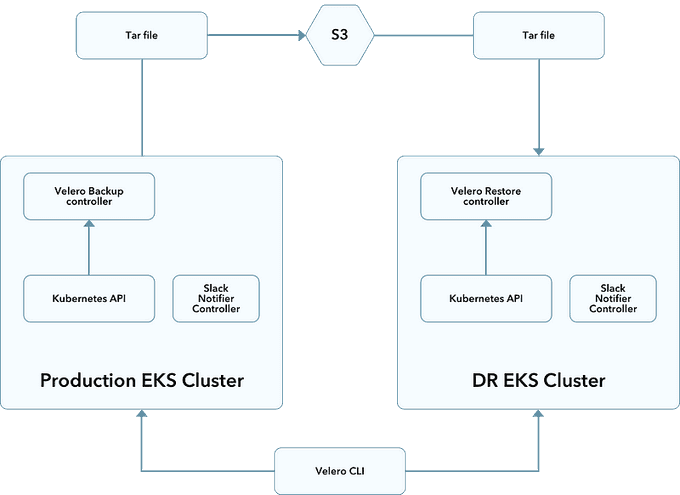
Velero is ideal for disaster recovery use cases, as well as for snapshotting your application state prior to performing system operations on your cluster (e.g., upgrades).
⭐️ Velero Backup Workflow
When you run velero backup create test-backup:
- The Velero client makes a call to the Kubernetes API server to create a Backup object.
- The
BackupControllernotices the new Backup object and performs validation. - The
BackupControllerbegins the backup process by collecting the data to back up by querying the API server for resources. - The
BackupControllermakes a call to the object storage service (e.g., AWS S3) to upload the backup file.
By default, velero backup create makes disk snapshots of any persistent volumes. You can adjust the snapshots by specifying additional flags. Run velero backup create --help to see available flags. Snapshots can be disabled with the option --snapshot-volumes=false.
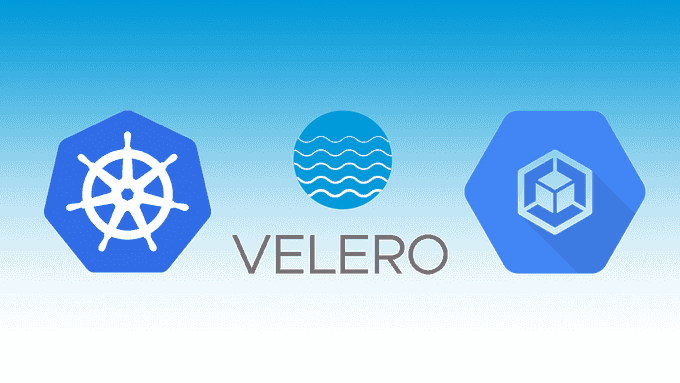
Streamline Infrastructure Automation with Terraform and Terragrunt
Automating infrastructure provisioning with Terraform is a seamless process. By leveraging the comprehensive AWS provider available in the Terraform registry, setting up EKS, OIDC, and Velero resources becomes effortless.
However, before diving into infrastructure automation, it's crucial to ensure that the Terraform provider is properly configured to interact with the target AWS account. Once configured, Terraform empowers you to effortlessly orchestrate the deployment of complex infrastructure setups, enabling you to focus on higher-level tasks and freeing up valuable time and resources.
🌐 Provision of the EKS, OIDC, and Velero Resources on AWS
The Terraform configuration is organized as shown below:
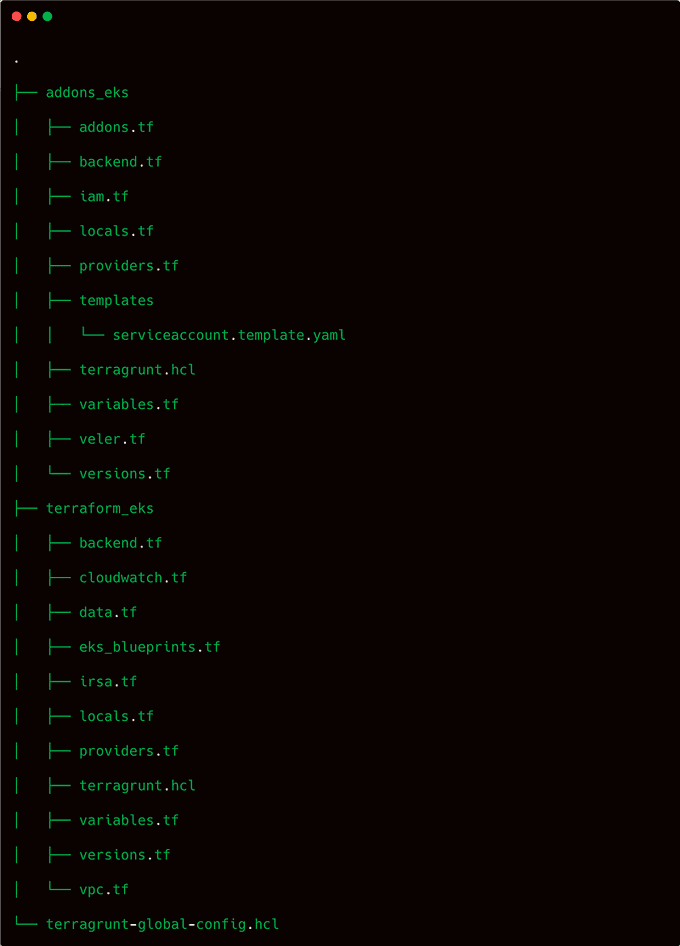
Initialize the Infrastructure on an AWS Account
First, update the content of the local Terragrunt variable called aws_profile in the file named terragrunt-global-config.hcl to point to your AWS profile instead of mine 😉.
Once this is done, you can apply the infrastructure with Terragrunt as follows:
cd terraform
terragrunt run-all init
terragrunt run-all apply- The first Terragrunt command will run
terraform initin every Terraform layer in theterraformfolder. - The second Terragrunt command will run
terraform applyin each layer.
On the first apply, Terragrunt will ask if you want to create the Terraform states S3 bucket if it does not exist on your AWS account. It will also create a DynamoDB table for state locking.
How is the AWS IAM OIDC Provider Created?
By default, the IAM OIDC provider is created by the AWS EKS Blueprints for Terraform with the input enable_irsa set to true.
To demonstrate how it works, I set that input to false and created the OIDC provider with the AWS provider resources myself (you can find those resources in the file named irsa.tf).
How are the Velero Resources Created?
The Velero resources are defined in the velero.tf file, where configurations for backups, restores, and other Velero functionalities are specified. This Terraform script ensures the creation and configuration of Velero-related resources, enabling efficient data backups and restores for your infrastructure within the defined AWS environment.
How to Manage Velero: Technical Aspect
After installing the Velero server on the EKS cluster, you can view Velero's server-side components by running:
kubectl get all -n veleroWhere velero is the namespace where all Velero components are running.
Velero also uses a number of CRDs (Custom Resource Definitions) to represent its own resources like backups, backup schedules, etc.
kubectl get crd | grep veleroDeploy Test Application
This step involves deploying a sample application to validate the infrastructure setup and ensure successful integration of the components.
Create a namespace and deploy the application:
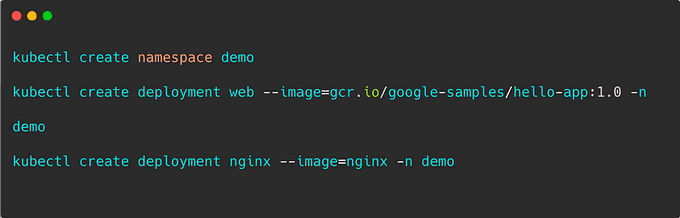
Then verify the deployed application:

💾 Backups
Now, let's look into backups in case something happens to the blog. Backups are for Kubernetes resources and persistent volumes. You can back up your entire cluster, or optionally choose a namespace or label selector to back up. They can be run one-off or scheduled. It's a good idea to have scheduled backups so you are certain you have a recent backup to easily fall back to. You can also create backup hooks if you want to execute actions before or after a backup is made. By default, the backup retention is 30 days, but you can change it with the -ttl flag.
To see what all you can do with backups, run:

Let's start with the most basic option: creating a one-off backup. It's a good idea to give it a meaningful name so you remember what it was for, unlike what is done here.

If we want to do a backup with all namespaces included, we can remove the flag --include-namespaces. And to include all namespaces except specific ones, we could use --exclude-namespaces with the namespace(s) we don't want.
Let's create a backup from a schedule.
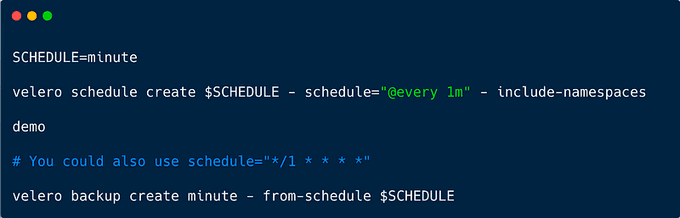
See all of the backups created:
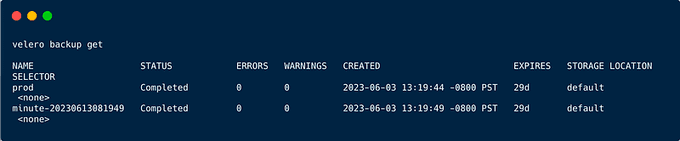
💥 Wreak Havoc
Now that we have a happy cluster state and that most excellent blog you created… let's nuke the demo.
Let's say that someone (you) accidentally (definitely intentionally) deleted the demo namespace by running the following:
kubectl delete namespace demoTry to connect to the demo again. Shoot… Now the site is down and so is that super important blog post you just made. What now?
🔄 Restore
Well, it's a good thing you have backups! Now it's time to look into restoring from a backup. To see what all you can do with restore, run:
velero restore -hLet's now wait for all of the resources to be gone. First, check the output of get all:
kubectl get all -n demoNote: It might take some time until everything is properly deleted; so you may run these commands above until they give you a (somewhat ominous) "No resources found" output.
Now to perform a restore:
To take a look at what backups you have, you can run the following again:
velero backup getTo restore from the specific backup we created first:
So the big questions are: Did all the resources come back up?
Let's find out. First, let's check to see if our resources are back and running:

kubectl get all -n demoIt worked 🎉
🌟 Conclusion 🌟
This hands-on blog explored the simplified process of backing up a Kubernetes cluster using Velero. We delved into the magic of Velero, understanding its key components and how it seamlessly integrates with EKS. By following the step-by-step guide, readers can now confidently implement effective backup strategies for their EKS infrastructure, ensuring data resilience and peace of mind.
Velero truly simplifies EKS backups, empowering organizations to safeguard their valuable data effortlessly.
I hope you guys have enjoyed this hands-on tutorial and learned a bit more than what you knew before. Let me know if you have any questions related to this blog.
Until next time, つづく 🎉
💡 Thank you for Reading !! 🙌🏻😁📃, see you in the next blog.🤘 Until next time 🎉
🚀 Thank you for sticking up till the end. If you have any questions/feedback regarding this blog feel free to connect with me:
♻️ LinkedIn: https://www.linkedin.com/in/rajhi-saif/
♻️ X/Twitter: https://x.com/rajhisaifeddine
The end ✌🏻
🔰 Keep Learning !! Keep Sharing !! 🔰
📅 Stay updated
Subscribe to our newsletter for more insights on AWS cloud computing and containers.
