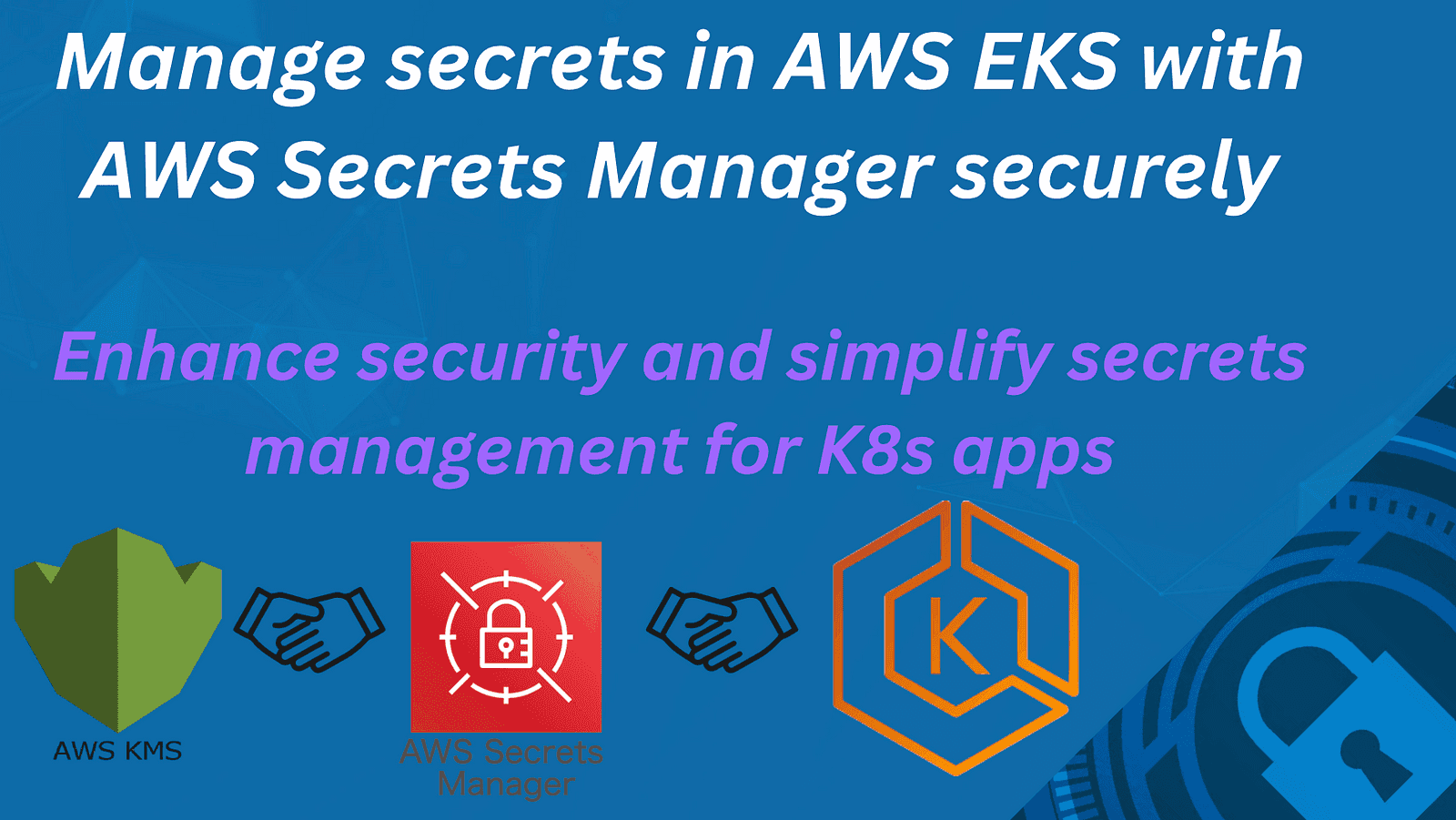
Manage secrets in AWS EKS with AWS Secrets Manager securely
Content
Enhance security and simplify secrets management for K8s apps
🗯 Introduction
Managing secrets like API keys and database passwords securely is important to keep the applications running in Kubernetes secure.
And if you're using Amazon EKS Elastic Kubernetes Service for your Kubernetes applications, AWS KMS with AWS Secrets Manager can help you handle these secrets safely and easily.
㊙️ Using AWS Secrets Manager with Amazon EKS
AWS Secrets Manager can be integrated with EKS using the AWS Secrets and Configuration Provider ASCP for the Kubernetes Secrets Store CSI Driver.
Benefits:
- Centralized secret management
- Fine-grained access control
- Seamless integration with EKS
- Ability to mount secrets as volumes in pods
- Option to sync with native Kubernetes secrets
Implementation steps:
- Create secrets in AWS Secrets Manager
- Create an IAM policy for secret retrieval
- Use IAM Roles for Service Accounts (IRSA) to limit secret access
- Deploy a SecretProviderClass custom resource
- Configure pods to mount volumes based on the SecretProviderClass
- Sync mounted secrets to native Kubernetes secrets
- Set up environment variables in pods using specific secret keys
Encrypting Kubernetes Secrets in Amazon EKS
Amazon EKS clusters (version 1.13+) support encrypting Kubernetes secrets using AWS Key Management Service (KMS) Customer Managed Keys (CMK). This provides stronger security than the default Base64 encoding. Key points:
- No changes are required in how secrets are used.
- Encryption provider support must be enabled during EKS cluster creation
- Each secret write generates a unique Data Encryption Key (DEK).
- The DEK is encrypted with the CMK and stored in etcd.
- Decryption occurs when pods access the secret.
EKS Secrets and Secrets Manager hands-on guide
Let us start by provisioning our EKS cluster using Terraform the IAC tool.
First, clone the repo:
$ git clone https://github.com/seifrajhi/eks-secrets-manager-kms-demo.gitThen run the following commands:
$ cd eks-secrets-manager-kms-demo/eks-tf
$ terraform init
$ terraform plan
$ terraform apply --auto-approveThis will provision the EKS cluster and VPC with the needed add-ons.
Deploy the app
To deploy the app, clone the repo:
$ git clone https://github.com/seifrajhi/eks-secrets-manager-kms-demo.gitFor the deployment of our demo application, we have created the Helm chart and uploaded it to the Git Repository.
Install the Helm chart:
cd eks-secrets-manager-kms-demo/helm-charts
helm install demo .
NAME: demo
LAST DEPLOYED: Sat Oct 11 18:42:20 2024
NAMESPACE: default
STATUS: deployed
REVISION: 1Deploy Amazon EBS CSI Driver
The Container Storage Interface (CSI) is a standard for exposing arbitrary block and file storage systems to containerized workloads on Container Orchestration Systems (COs) like Kubernetes. Using CSI third-party storage providers can write and deploy plugins exposing new storage systems in Kubernetes without ever having to touch the core Kubernetes code.
The Amazon Elastic Block Store (Amazon EBS) Container Storage Interface (CSI) driver provides a CSI interface that allows Amazon Elastic Kubernetes Service (Amazon EKS) clusters to manage the lifecycle of Amazon EBS volumes for persistent volumes.
EBS was installed as part of the cluster add-ons.
Define Storage Class
Dynamic Volume Provisioning allows storage volumes to be created on-demand.
StorageClass should be pre-created to define which provisioner should be used and what parameters should be passed when dynamic provisioning is invoked.
kind: StorageClass
apiVersion: storage.k8s.io/v1
metadata:
name: mysql-gp3
provisioner: ebs.csi.aws.com # <-- Amazon EBS CSI driver
parameters:
type: gp3
encrypted: 'true'
volumeBindingMode: WaitForFirstConsumer
reclaimPolicy: Delete
mountOptions:
- debugCreate storageclass mysql-gp3 by running the following command:
kubectl create -f sc-gp3-mysql.yamlDeploy StatefulSet workload
We are going to deploy a MYSQL database using StatefulSet.
🔵 Note:
The MySQL deployment consists of a ConfigMap, two Services, a Kubernetes secret for the root password and a StatefulSet.
The ConfigMap allows you to decouple configuration artifacts and secrets from image content to keep containerized applications portable.
The ConfigMap stores source.cnf, replica.cnf and passes them when initializing leader and follower pods defined in StatefulSet:
- source.cnf: is for the MySQL leader pod which has binary log option (log-bin) to provides a record of the data changes to be sent to follower servers.
- replica.cnf: is for follower pods which have super-read-only option.
mysql-cm.yaml manifest:
apiVersion: v1
kind: ConfigMap
metadata:
name: mysql-config
namespace: workshop
labels:
app: mysql
data:
source.cnf: |
# Apply this config only on the leader.
[mysqld]
log-bin
replica.cnf: |
# Apply this config only on followers.
[mysqld]
# super-read-onlyThen run:
kubectl create -f mysql-cm.yamlStatefulSet requires a Headless Service to control the domain of its Pods, directly reach each Pod with stable DNS entries.
The Headless Service provides a home for the DNS entries that the StatefulSet controller creates for each Pod that's part of the set. By specifying "None" for the clusterIP, you can create Headless Service.
Because the Headless Service is named mysql, the Pods are accessible by resolving
.mysqlfrom within any other Pod in the same Kubernetes cluster and namespace.
You can see the mysql service is for DNS resolution so that when pods are placed by StatefulSet controller, pods can be resolved using pod-name.mysql.
The Client Service mysql-read is a normal client Service with its own cluster IP that distributes connections across all MySQL Pods that report being Ready.
Create service mysql and mysql-read by running the following commands:
$ git clone https://github.com/seifrajhi/eks-secrets-manager-kms-demo.git
$ cd eks-secrets-manager-kms-demo/demo-app
$ kubectl create -f mysql-svc.yamlStatefulSet consists of serviceName, replicas, template and volumeClaimTemplates:
- serviceName is "mysql", headless service we created in previous section.
- replicas is 2, the desired number of pod.
- template is the configuration of pod.
- volumeClaimTemplates is to claim volume for pod based on storageClassName gp3.
Run the following command under demo-app directory:
$ kubectl apply -f statefulset.yamlPopulate database:
We are creating the database qa and products table in below command and inserting a products into the table. Later we will see how this data will show up in our application which is accessing this database.
$ kubectl -n workshop run mysql-client --image=mysql:5.7 -i --rm --restart=Never --\
mysql -uroot -pdemo_ascp -h mysql-0.mysql.workshop <<EOF
CREATE DATABASE qa;
CREATE TABLE qa.products (prodId VARCHAR(120), prodName VARCHAR(120));
INSERT INTO qa.products (prodId,prodName) VALUES ('999','Mountain Bike');
EOFKubernetes secrets encryption using AWS KMS
When we deployed the MySQL database, and the kubernetes secret mysql-secret to hold the password for the database, the EKS control plane created a Data Encryption Key (DEK) to encrypt the secret, saved the encrypted secret to etcd and used kms:encrypt to encrypt DEK and cached the encrypted DEK.
Let's use the Kubernetes secret mysql-secret created while deploying the MySQL StatefulSet in the prodcatalog service to connect to the MYSQL database and show how EKS uses KMS to decrypt the Kubernetes secret mysql-secret.
$ cd helm-charts
$ helm upgrade --reuse-values -f values-k8s-secret.yaml demo .
Release "demo" has been upgraded. Happy Helming!
NAME: demo
LAST DEPLOYED: Sat Oct 11 19:20:20 2024
NAMESPACE: default
STATUS: deployed
REVISION: 3Validate Kubernetes Encryption using KMS:
Now let's validate that AWS KMS was used when we create and use the kubernetes secret.
Log into console and navigate to EKS → Cluster → Overview, you will see the Secrets encryption as shown below:

The EKS cluster was created with KMS encryption enabled and that is why your Secrets encryption is enabled.
Make a note of the KMS key ID.
A cloudtrail Decrypt event corresponding to this KMS key ID should be available with sourceIpAddress as eks.amazonaws.com.
If you go to CloudTrail you should see a record available if you search for the Event types Encrypt and Decrypt.
Mount secrets from AWS Secrets Manager
We have the MYSQL StatefulSet deployed and now we are going to save the password for the MYSQL database in AWS Secrets Manager and sync the secrets manager secret to a Native Kubernertes secret using the Secrets Store CSI driver.
The Kubernetes secret created by the CSI driver will be used in the productcatalog service to connect to the MYSQL Database.
Install CSI Driver:
Prepare your cluster by installing Secrets Store CSI Secret driver and AWS Secrets and Configuration Provider (ASCP).
helm repo add secrets-store-csi-driver https://kubernetes-sigs.github.io/secrets-store-csi-driver/chartsThen install the CSI driver:
$ helm install -n kube-system csi-secrets-store \
--set syncSecret.enabled=true \
--set enableSecretRotation=true \
secrets-store-csi-driver/secrets-store-csi-driverThen install AWS Secrets and Configuration Provider ASCP:
helm repo add aws-secrets-manager https://aws.github.io/secrets-store-csi-driver-provider-aws
helm install -n kube-system secrets-provider-aws aws-secrets-manager/secrets-store-csi-driver-provider-awsPrepare Secret and IAM access:
Next step, create a test secret in AWS Secrets Manager:
$ aws secretsmanager create-secret \
--name DBSecret_eksdemo \
--description "MYSQL DB Secret." \
--secret-string "{\"username\":\"root\",\"password\":\"demo_ascp\"}"After that, create an IAM policy with permissions to access the secrets manager secret:
export IAM_POLICY_ARN_SECRET=$(aws iam \
create-policy --query Policy.Arn \
--output text --policy-name DBSecret_eksdemo_secrets_policy\
--policy-document '{
"Version": "2012-10-17",
"Statement": [ {
"Effect": "Allow",
"Action": ["secretsmanager:GetSecretValue", "secretsmanager:DescribeSecret"],
"Resource": ["'"$SECRET_ARN"'" ]
} ]
}')
echo $IAM_POLICY_ARN_SECRET | tee -a 00_iam_policy_arn_dbsecretNext, create an IAM Service Account IRSA to access the secrets manager secret:
$ eksctl create iamserviceaccount \
--name "catalog-deployment-sa" \
--cluster "demo-eks-secrets-kms-bottlerocket" \
--attach-policy-arn "$IAM_POLICY_ARN_SECRET" --approve \
--namespace workshop \
--override-existing-serviceaccountsSync with Native Kubernetes Secrets:
When all is ready, we can create a SecretProviderClass custom resource and use jmesPath field in the spec file.
Use of jmesPath allows extracting specific key-value from a JSON-formatted secret. It is a provider-specific feature from ASCP.
secretObjects spec section allows specifying the Kubernetes native secret structure synced from the objects: extracted from the JSON formatted secret using jmesPath.
The feature is provided by the standard Secret Store CSI Driver.
SecretProviderClass.yaml template:
apiVersion: secrets-store.csi.x-k8s.io/v1
kind: SecretProviderClass
metadata:
name: catalog-deployment-spc-k8s-secrets
namespace: workshop
spec:
provider: aws
parameters:
objects: |
- objectName: "DBSecret_eksworkshop"
objectType: "secretsmanager"
jmesPath:
- path: username
objectAlias: dbusername
- path: password
objectAlias: dbpassword
secretObjects:
- secretName: mysql-secret-from-secrets-manager
type: Opaque
data:
- objectName: dbusername
key: db_username
- objectName: dbpassword
key: db_passwordAfter, run the command:
kubectl apply -f SecretProviderClass.yamlCreate Pod Mount Secrets Volumes and set up environment variables:
Now let us Configure productcatalog service pod to mount volumes for individually extracted key-value pairs from the secrets. Once the pod is created with secrets volume mounts, the Secrets Store CSI Driver then creates and syncs Kubernetes secret object mysql-secret-from-secrets-manager . The pod then be able to populate Environment variables from the Kubernetes secret.
$ cd helm-charts
$ helm upgrade --reuse-values -f values-secrets-manager.yaml demo .
Release "demo" has been upgraded. Happy Helming!
NAME: demo
LAST DEPLOYED: Sat Oct 11 20:11:20 2024
NAMESPACE: default
STATUS: deployed
REVISION: 5🎉 Verify the result:
Get a shell prompt within the product catalog pod by running the following commands. Verify the secret mounted as separate files for each extracted key-value pair and corresponding environment variables set as well.
export PROD_CATALOG=$(kubectl get pods -n workshop -l app=prodcatalog -o jsonpath='{.items[].metadata.name}')
kubectl -n workshop exec -it ${PROD_CATALOG} -c prodcatalog bashWait for the root shell prompt within the pod. Run the following set of commands and watch the output in the pod's shell:
export PS1='# '
cd /mnt/secrets
ls -l #--- List mounted secrets
cat dbusername; echo
cat dbpassword; echo
cat DBSecret_eksworkshop; echo
env | grep MYSQL #-- Display the MYSQL_ROOT_PASSWORD ENV variables set from the secret valueThe output shows the information as displayed below:
# cd /mnt/secrets
# ls -l #--- List mounted secrets
total 12
-rw-r--r-- 1 root root 41 Oct 11 21:42 DBSecret_eksworkshop
-rw-r--r-- 1 root root 8 Oct 11 21:42 dbpassword
-rw-r--r-- 1 root root 4 Oct 11 21:42 dbusername
#
# cat dbusername; echo
root
# cat dbpassword; echo
demo_ascp
# cat DBSecret_eksworkshop; echo
{"username":"root","password":"demo_ascp"}
#
# env | grep MYSQL #-- Display the MYSQL_ROOT_PASSWORD ENV variables set from the secret value
MYSQL_ROOT_PASSWORD=demo_ascp
MYSQL_READ_PORT_3306_TCP_PORT=3306
MYSQL_READ_PORT_3306_TCP_PROTO=tcp
MYSQL_READ_PORT_3306_TCP=tcp://10.100.88.165:3306
MYSQL_READ_SERVICE_HOST=10.100.88.165
MYSQL_READ_SERVICE_PORT=3306
MYSQL_READ_SERVICE_PORT_MYSQL=3306
MYSQL_READ_PORT_3306_TCP_ADDR=10.100.88.165
MYSQL_READ_PORT=tcp://10.100.88.165:3306Notice under the path /mnt/secrets key-values pairs extracted in separate files based on jmesPath specification. Files dbusername and dbpassword contains extracted values from the JSON formatted secret DBSecret_eksworkshop
The Environment variable MYSQL_ROOT_PASSWORD is set up correctly.
The ENV var mapped from the Kubernetes secrets object mysql-secret-from-secrets-manager created automatically by the CSI driver.
Confirm the presence of Kubernetes secrets. It was created automatically by the CSI driver during pod deployment.
$ kubectl describe secrets mysql-secret-from-secrets-manager -n workshop
Name: mysql-secret-from-secrets-manager
Namespace: workshop
Labels: secrets-store.csi.k8s.io/managed=true
Annotations: <none>
Type: Opaque
Datadb_password: 8 bytes
db_username: 4 bytes💬 Key Takeaways
Using AWS Secrets Manager with Amazon EKS makes handling secrets in Kubernetes much safer and easier.
It helps keep your sensitive information secure and makes managing secrets simpler.
Until next time, つづく 🎉 🇵🇸
💡 Thank you for Reading !! 🙌🏻😁📃, see you in the next blog.🤘 Until next time 🎉
🚀 Thank you for sticking up till the end. If you have any questions/feedback regarding this blog feel free to connect with me:
♻️ LinkedIn: https://www.linkedin.com/in/rajhi-saif/
♻️ X/Twitter: https://x.com/rajhisaifeddine
The end ✌🏻
🔰 Keep Learning !! Keep Sharing !! 🔰
References:
- https://docs.aws.amazon.com/secretsmanager/latest/userguide/integrating_csi_driver.html
- https://aws.amazon.com/blogs/security/how-to-use-aws-secrets-configuration-provider-with-kubernetes-secrets-store-csi-driver/
- https://catalog.workshops.aws/eks-immersionday/en-US/secrets-manager
- https://aws.github.io/aws-eks-best-practices/security/docs/data/
📅 Stay updated
Subscribe to our newsletter for more insights on AWS cloud computing and containers.
